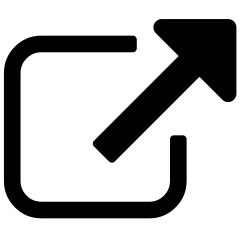Annotating¶
Content Chimera allows you to annotate HTML pages, to note two things:
Any observations you have about the content.
Any hypotheses/questions/actions you would like to capture for the page.

Note
Don’t use annotating as a way of reverting back to old ways of doing content analysis (manually going line by line through content)!
Why annotation¶
Content Chimera is built for sophisticated content analysis, allowing you find patterns and make decisions on those patterns rather than requiring line-by-line analysis. That said, sometimes you don’t see patterns until you first see examples. Annotation lets you note interesting HTML pages, so that you can then further investigate patterns. Annotation also lets you make notes about competitor pages and during crawls.
The annotation process¶
Create annotations (such as during a long crawl, during a client walkthrough, or whenever you see an example you want to capture)
If you are in the middle of a crawl, wait until the crawl is complete.
Go to the annotations page to walk through the observations and questions you saved.
Where possible (when you already have the necessary data), graph to see if you can test any of your hypotheses (such as if you want to see how many blog posts there are, and it seems that all blog posts are in the /blog folder).
For annotations that require a discussion with stakeholders (such as to better understand a situation), have those conversations.
For questions and hypotheses that require further data, decide whether it is worth getting the data (such as by scraping or exporting from other systems).
Note
Annotations are saved at the extent level, which is relevant when you are dealing with multiple sites.
What to annotate¶
In Content Chimera, you are almost always only working on content that has been fully processed. This is intentional, since when graphing and most analysis you want to work on deduplicated URLs. Annotation allows you to save observations of unprocessed URLs. This means:
You can annotate pages that are not yet fully processed, such as during a crawl.
You can annotate pages that will never be in your primary analysis, such as competitor pages.
The annotations listing page¶
Annotation listing pages are specific to an extent. To get to the annotations listing page, click on the Annotations button at the top of any page with the extent selector.

On the listing page, you can:
Enter a URL to start taking an annotation.
Delete an existing annotation.
Edit an existing annotation.

Where can you annotate?¶
You can annotate in three places:
During a crawl by clicking on one of the screenshots on the crawl progress page.
From an asset detail page (for example from the list of content on the Metadata & Assets page or after clicking on an example page when sampling charts)
The annotation listing page (see above)
The Chrome Extension (note: this is an upcoming feature)
Taking an annotation¶
Regardless of how you initiate the annotation, you will go to a page that allows you to enter the observation and the hypothesis, questions, and actions for that page.
If a screenshot hasn’t already been taken, you will see this (you can still create the annotation if there’s no screenshot). When you see the message below, the page will automatically refresh after ten seconds to see if a new screenshot has completed by then (you can also refresh the screen).

After the screenshot has been taken, your view will look like this: