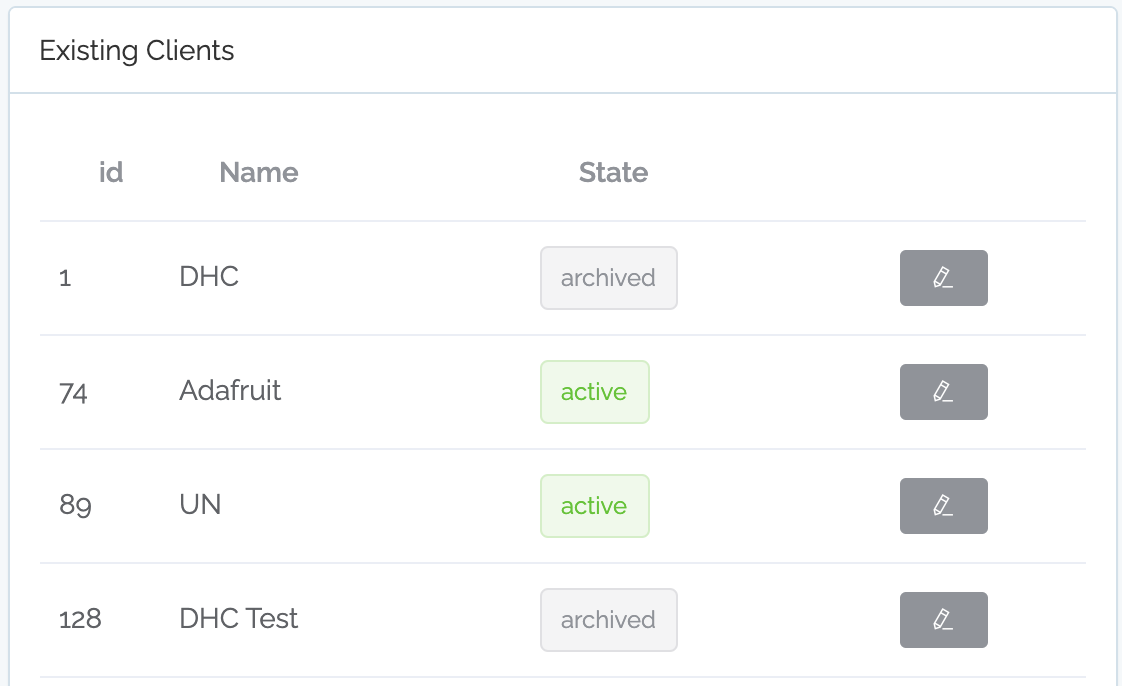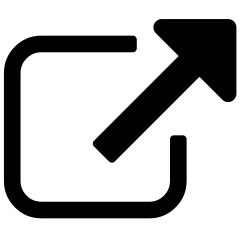Archiving clients¶
As described in the Pricing Details Page, subscription tiers are based on active urls.
To control the number of active URLs, you can archive clients.
Note
If you are only analyzing a single site, you can safely skip this article. Archiving is mostly useful for agencies and consultants working on multiple other organizations’ websites.
Seeing the current state¶
You can see the current state of your clients in two places.
One page where you can see the active/archive status is on the Clients page. Here, you see the list of all your clients (even if they are billed against multiple billing organizations).
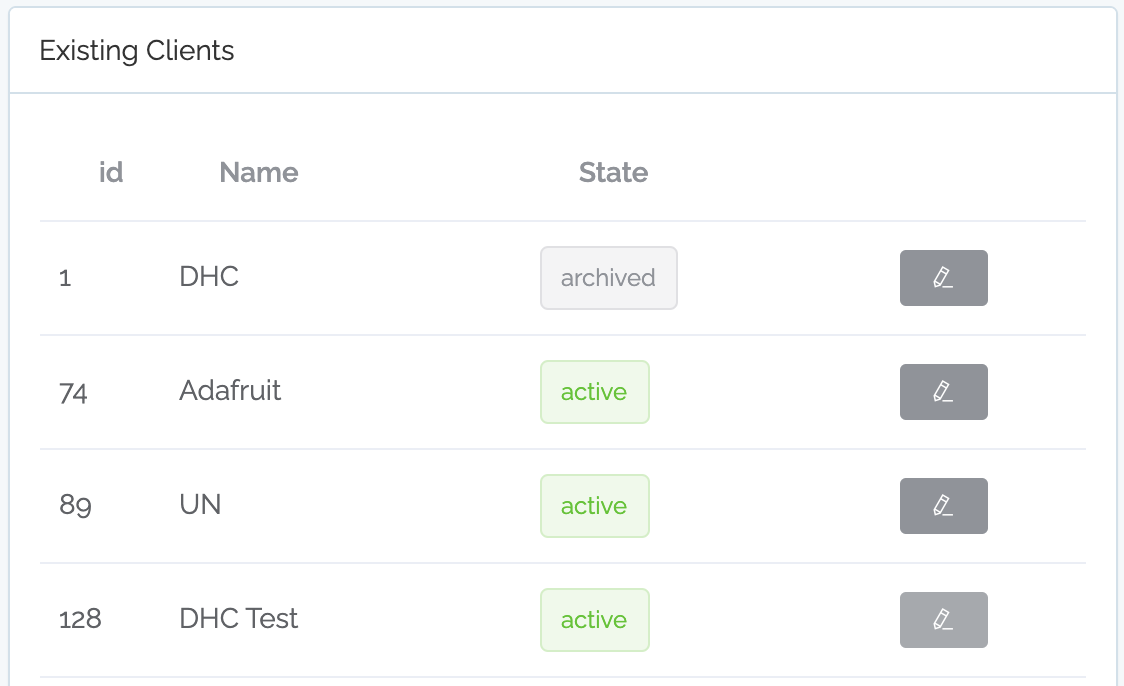
Another location to see the active/archive status is on the Quotas and Users page, where you also see the number of active URLs that are remaining in your subscription.
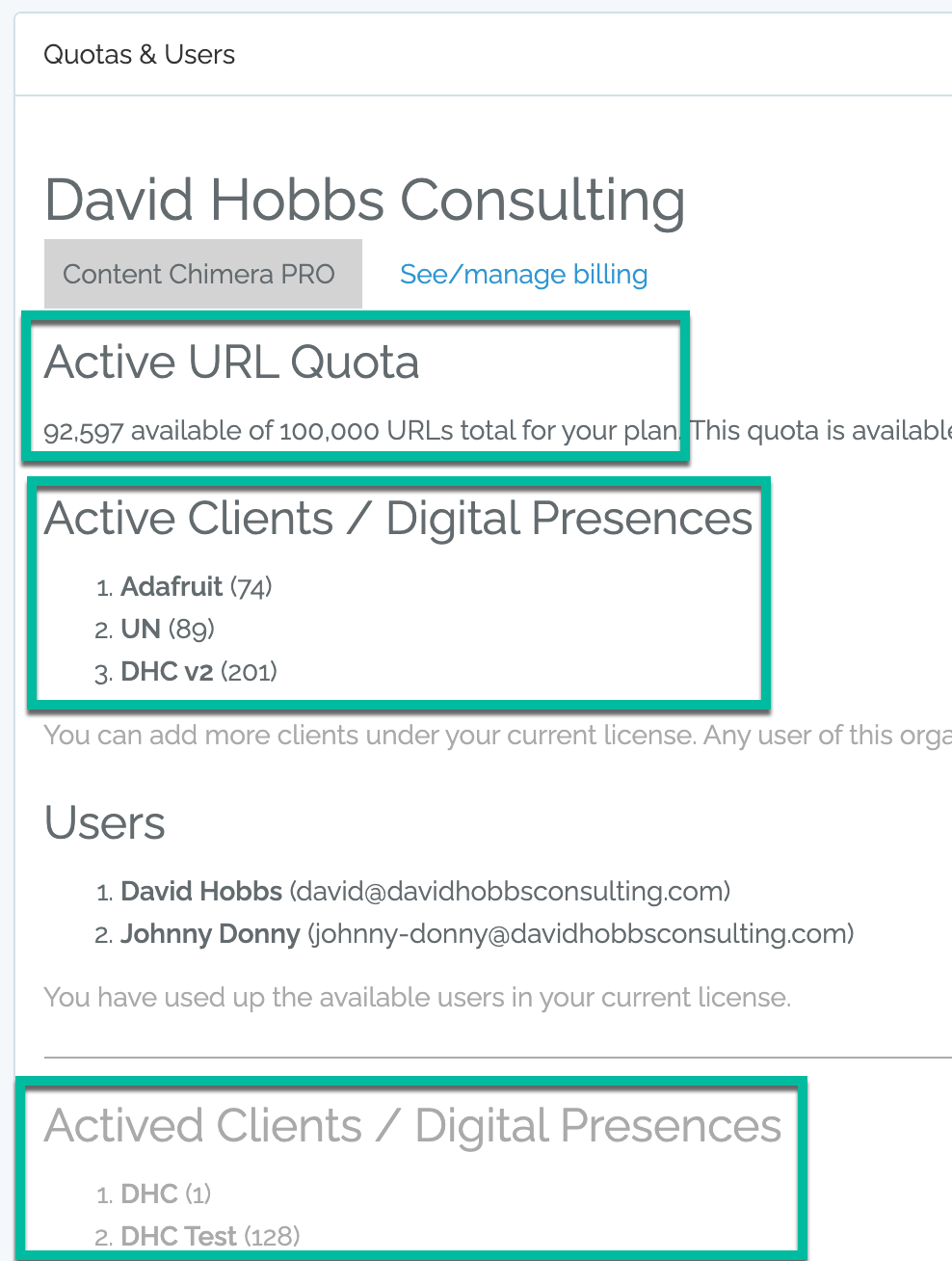
Archiving a client¶
Note
Archiving is not reversible. Please read the description of archived vs. active URLs on the pricing details page.
Step 1. On the Clients page, click on the pencil next to the client you’d like to archive.
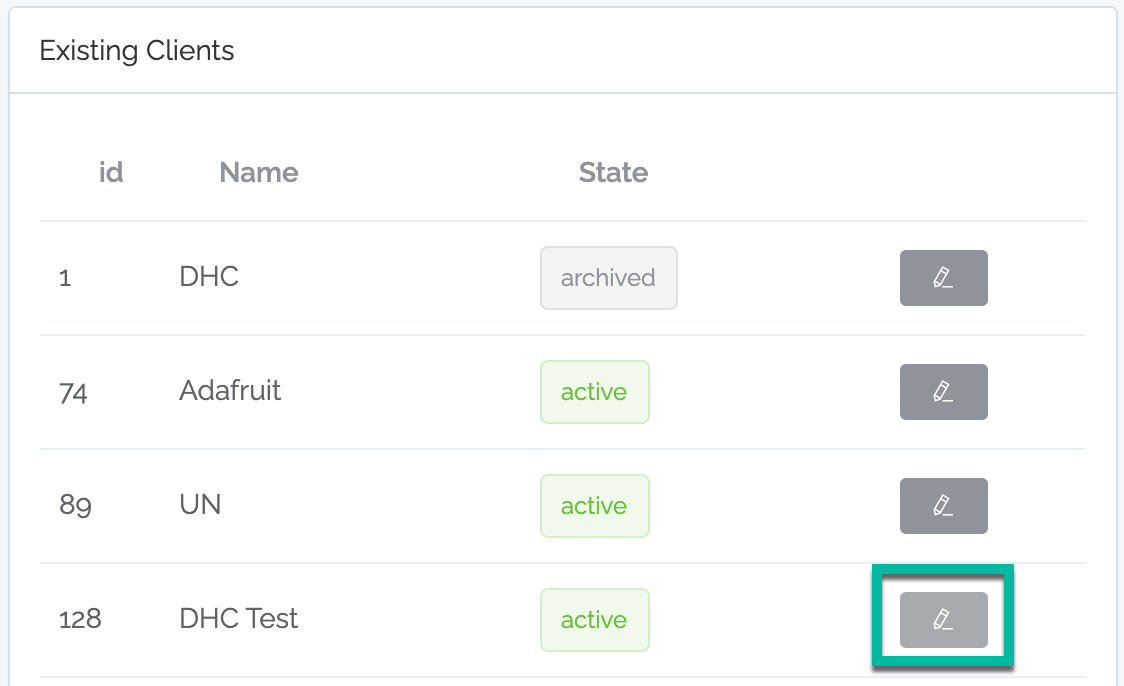
Step 2. On the left of the Clients page, click on Archive.
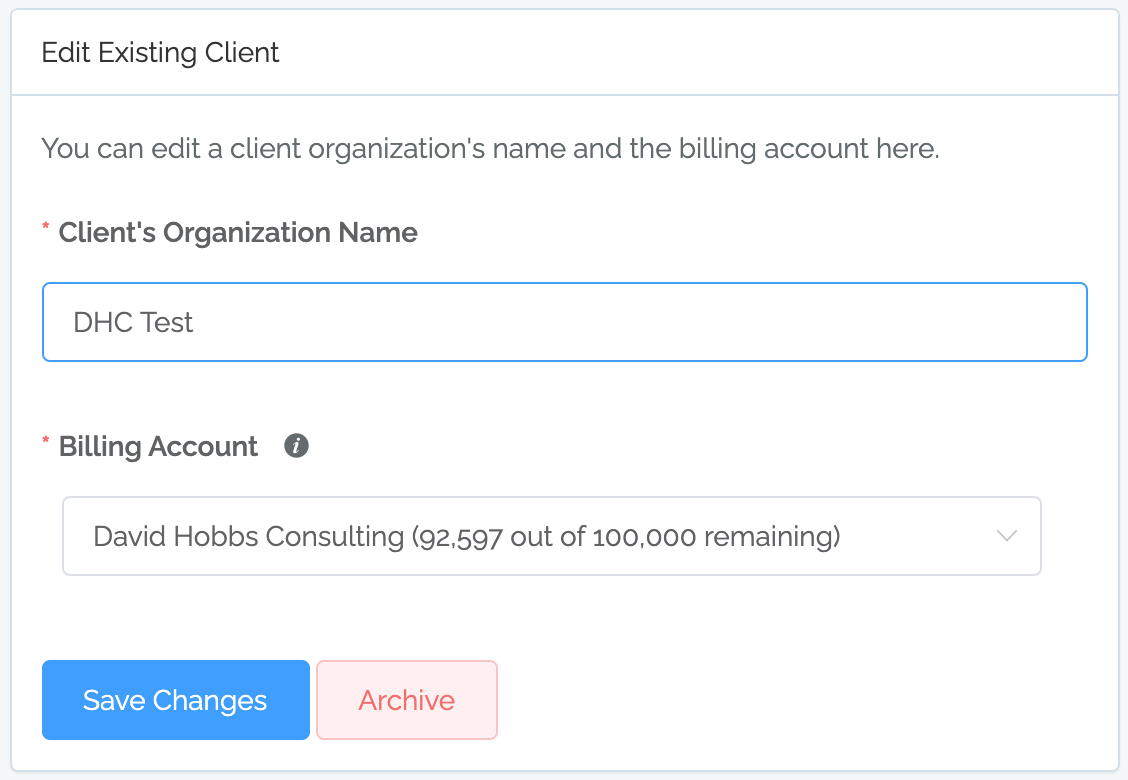
Step 3. Click Yes, really archive this extent.
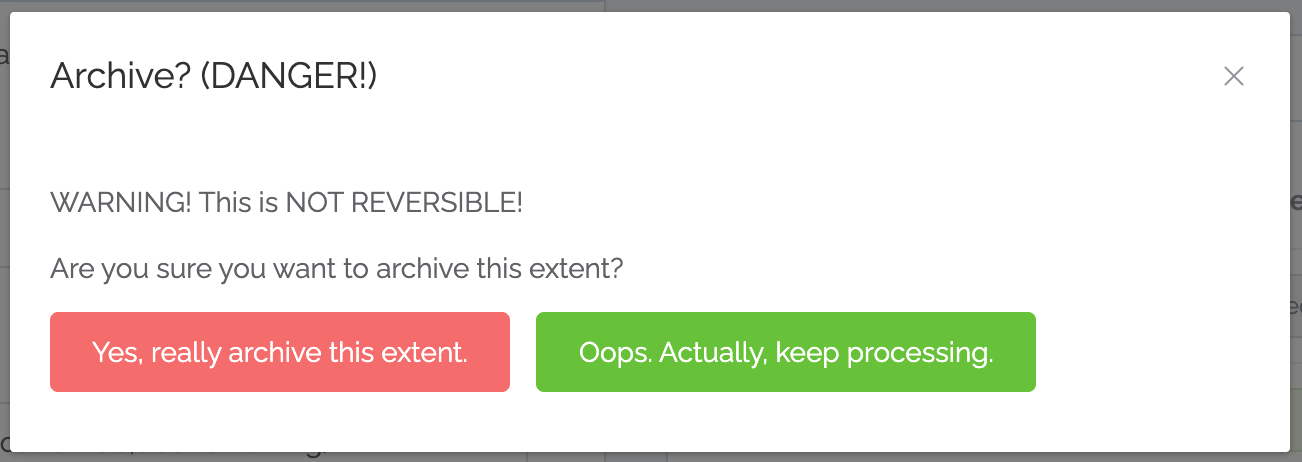
Step 4. Check status.
Archiving is not instant. When you first select to archive, the state on the Clients page will change to Archiving.
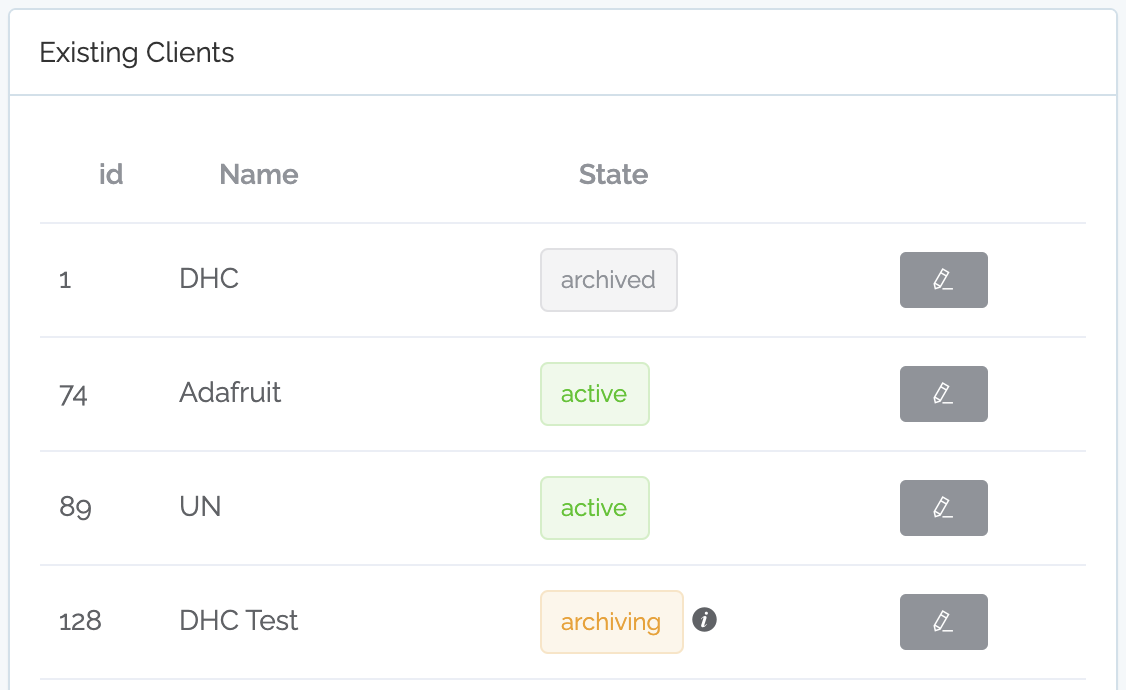
In order to check the status (there is no progress circles page for this process), refresh the page.
The archiving is complete when, after refreshing, you see the state is Archived (the freed-up URLs will only be available once the archiving is complete).