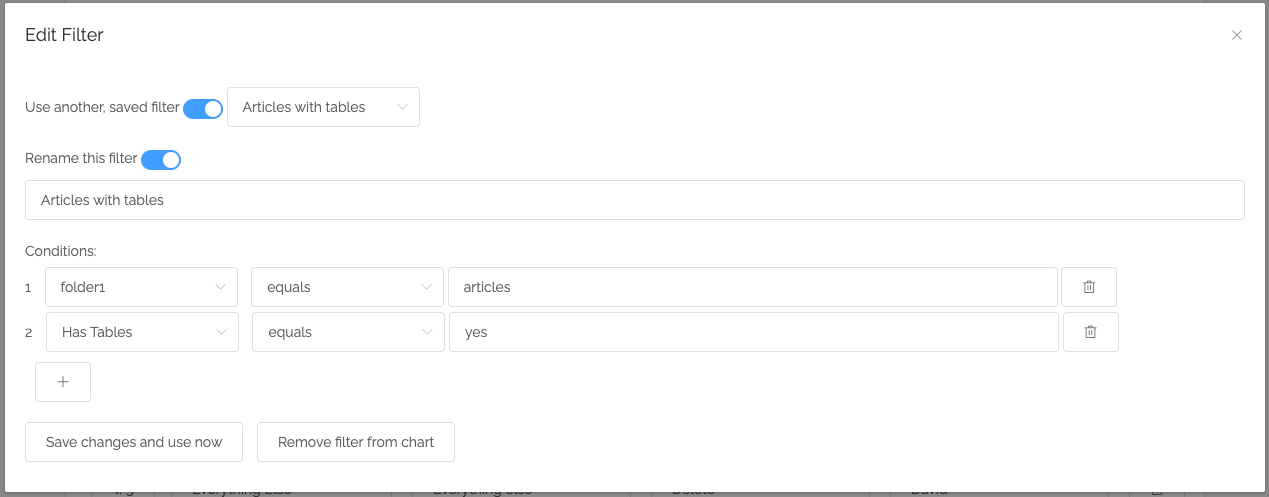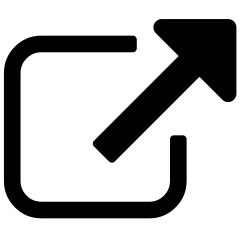Filters¶
In charting, the most common method of filtering is by creating a filter for that chart specifically:
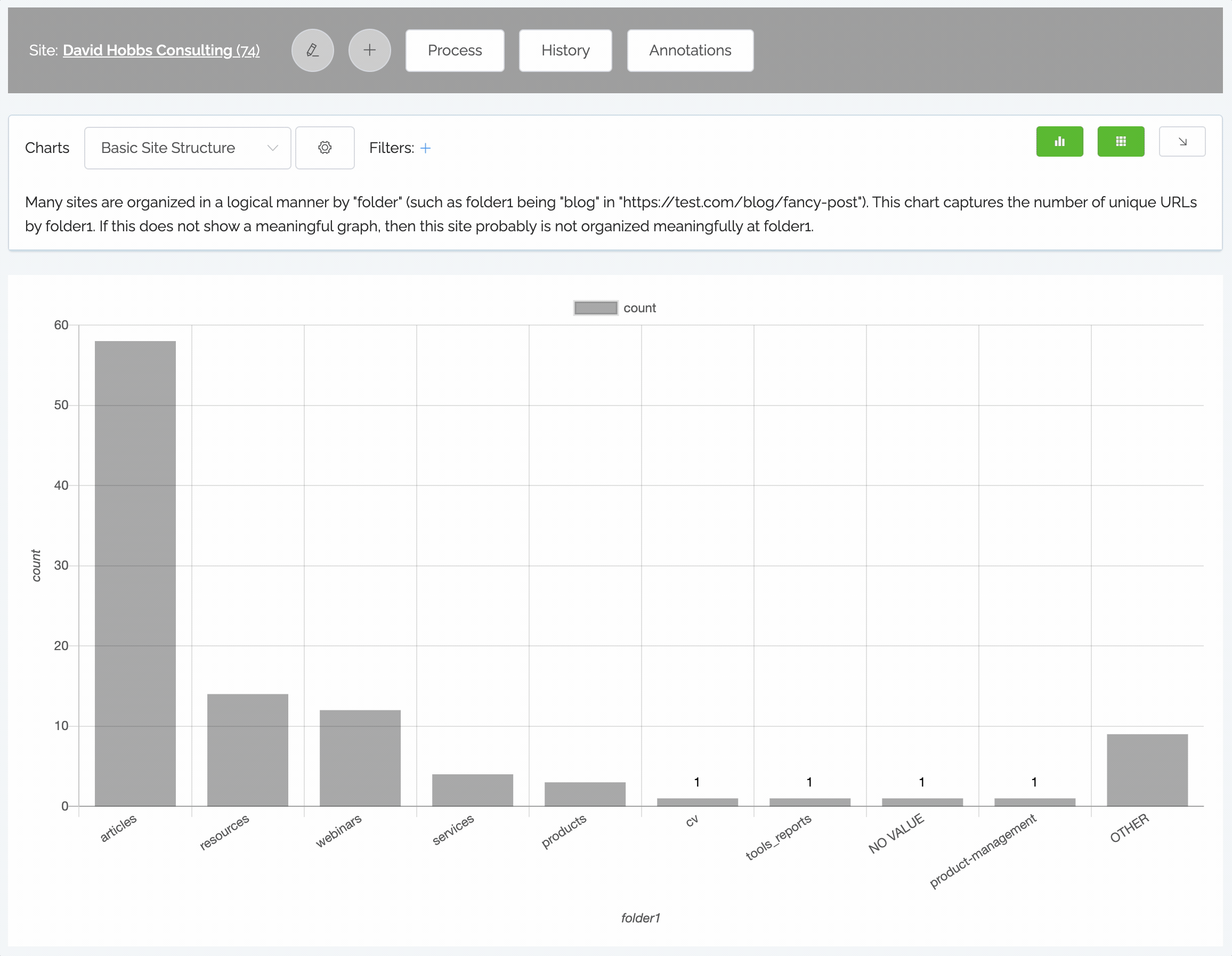
Note
The ability to see the most frequent values as shown in the screenshot above may be only for higher tiers of subscription in the future.
Filter conditions¶

In each condition, there are three parts (the above screenshot is from the top of chart):
The field to apply. This can be any field that you have added into Content Chimera.
The operator.
The value to compare.
These are the possible operators:
Operator |
Short Form |
Note |
|---|---|---|
equals |
= |
|
not equal to |
≠ |
|
less than |
< |
|
regex |
regex |
This is advanced, for those who know regular expressions. Values should have a delimeter at the front and end, like /-en$/ |
empty |
∅ |
This will only match fields with no value. It will NOT match zeroes. |
greater than |
> |
|
always true |
TRUE |
|
not empty |
!∅ |
See note about zeroes vs. empties above. |
contains |
contains |
Does this field (evaluated as a string) contain this value? |
in set |
in_set |
For a field that is comma separated, is one of the comma-separated items this value? |
in year† |
||
in year and month† |
||
between† |
† These are only available in shared filters.
Where filters are used¶
Filters are used in two places:
Charting (restricting what content is represented in the chart)
Rules (defining what conditions
A third place is filtering what URLs get crawled, but this has not yet been exposed in the front end.
Note
There is a slight difference between how filters are applied in charting and rules. Charting filtering is applied in database queries and the rules are applied in memory.